Step-by-Step Guide to Deep Etching: How to Remove and Replace a Photo Background in Photoshop
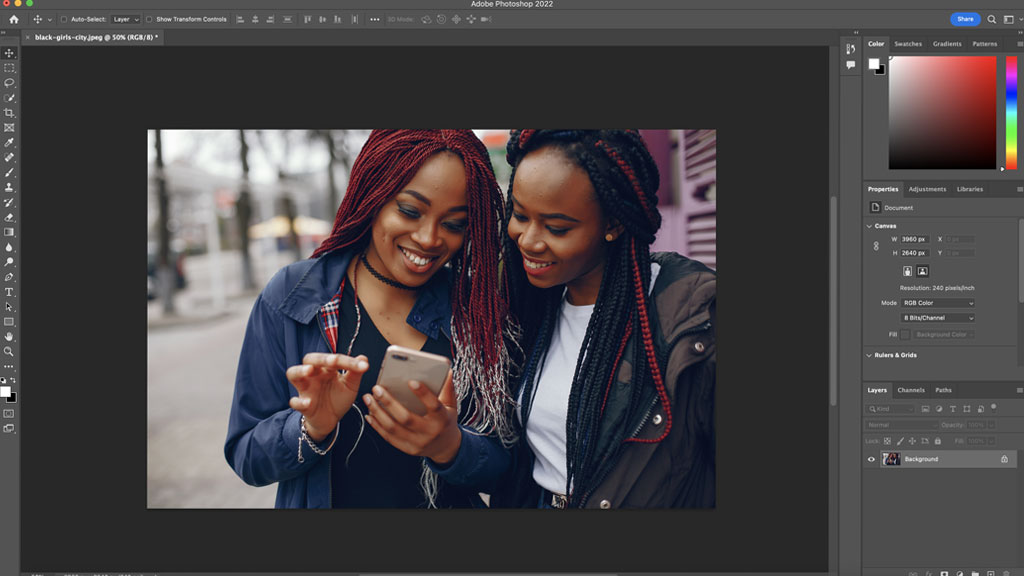
After years of hesitation due to its perceived high monthly premium, I recently plunged into the world of Adobe Creative Cloud. As a graphic designer, one of the most challenging tasks we faced was deep etching images, or in simpler terms, removing and replacing photo backgrounds. With advancements in technology, Adobe Photoshop now provides superior tools for deep etching, making the process more manageable.
To begin this Photoshop tutorial, choose an image to work with. For this demonstration, I’m using an image from freepik.com.
- Once you’ve opened your image in Photoshop, create a duplicate layer by right-clicking on the image layer and selecting ‘Duplicate Layer’. A new duplicate layer of your image will be created.
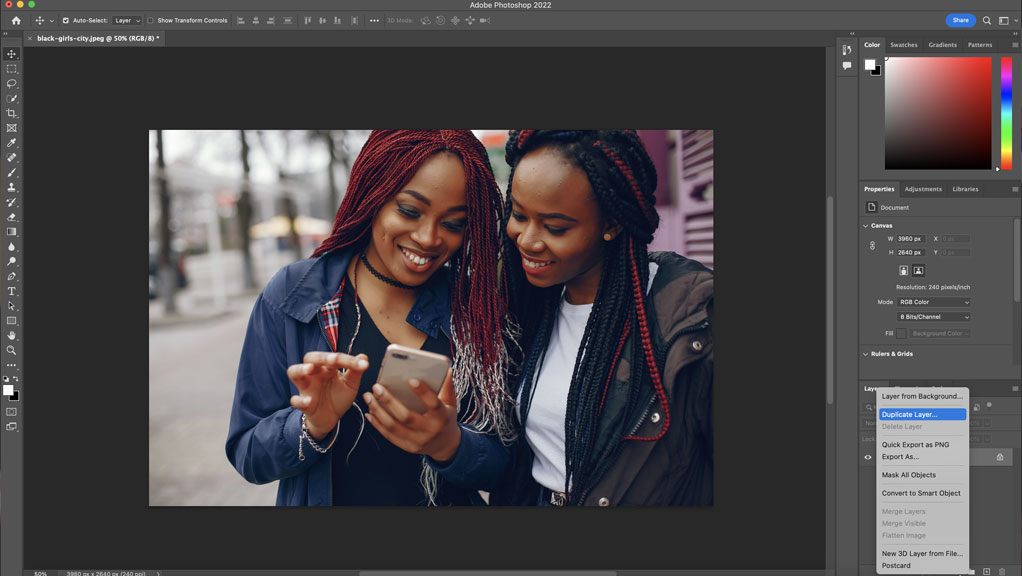
- Next, select the duplicate layer, navigate to ‘Select’ in the toolbar, and choose ‘Subject’. A selection will appear around your subject. In this case, the two women are the ‘subjects’ of the selection.
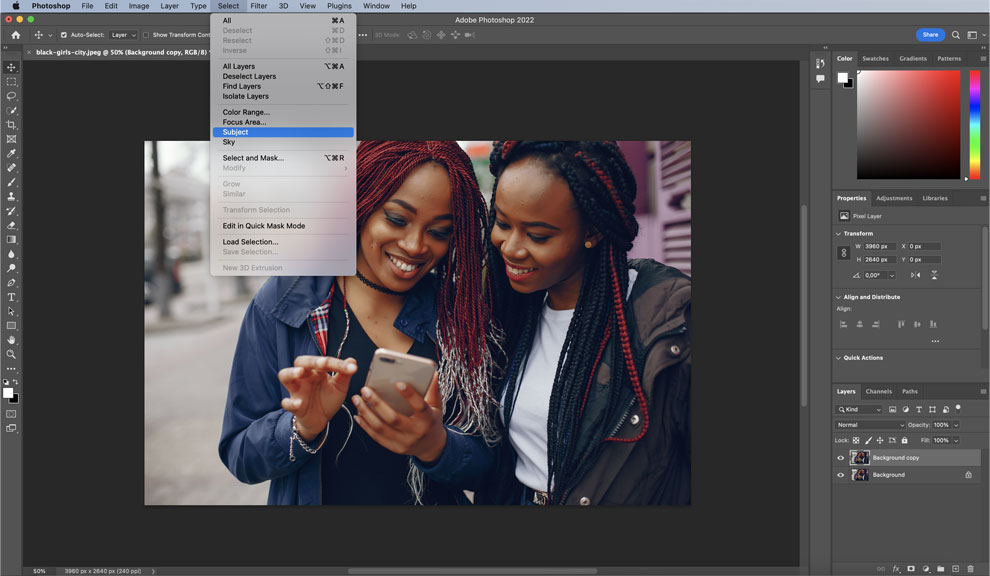
- During the selection process, I noticed a piece of hair from the lady on the right was left out. To rectify this, select the ‘Quick Selection Tool’ and choose the ‘Add to selection’ option. With the ‘Quick Selection Tool’, paint over the part you want to add to the selection.
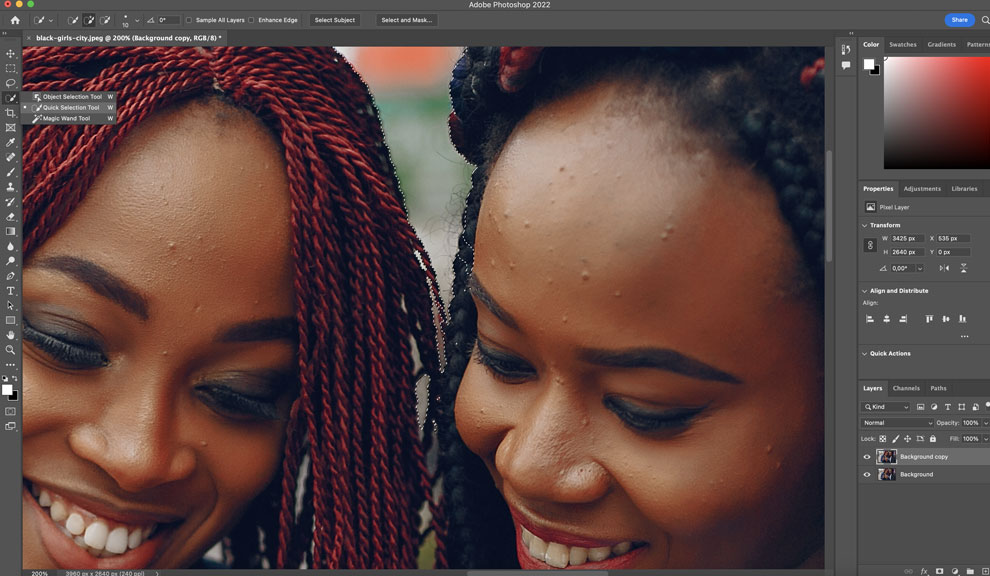
- Once you’re satisfied with your selection, go to ‘Layer’ in the toolbar, then ‘New’, and select ‘Layer via Copy’. A new layer will be created in the layers panel with your selection. To view this without a background, click the ‘eye’ icon to hide the images on the two layers below.
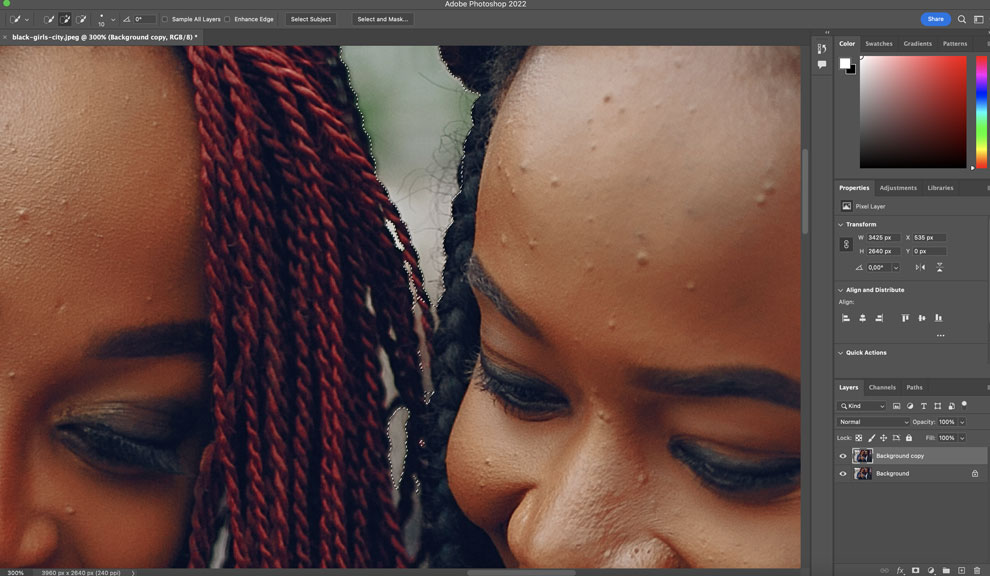
- Now, you have a selection without a background. You can then add any background of your choice to manipulate the image and create your masterpiece.

Thank you for taking the time to engage with this Photoshop deep etching tutorial. Webbygems is a platform where I share my knowledge and skills in web development and interface design. Feel free to explore more tutorials and posts.